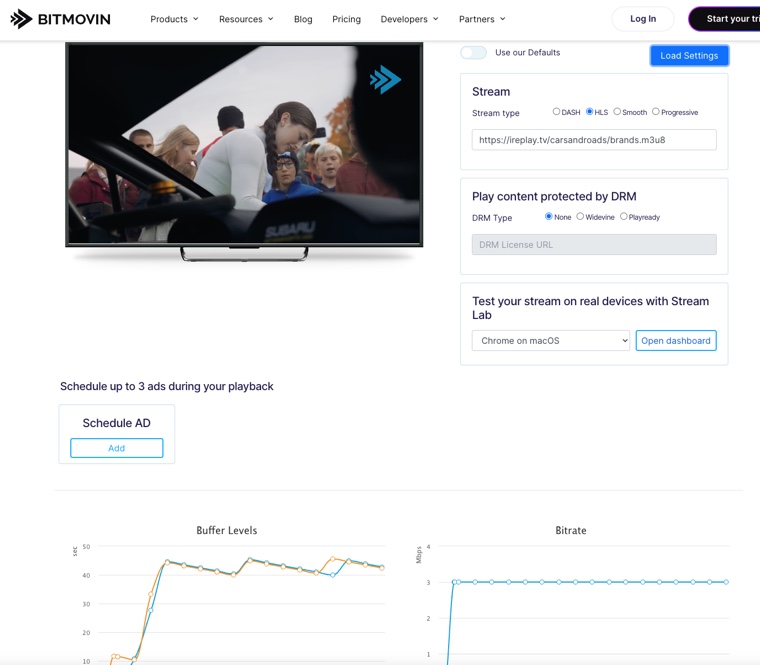The Case for Bitmovin Player: A Polished, But Misleading Experience
Bitmovin offers a polished, modern player UI. It loads quickly, adapts smoothly, and almost never seems to stall. That kind of user experience is impressive—but it can also be deceptive when you're testing. The reason it feels so smooth is simple: Bitmovin’s test player is configured with a large buffer. By default, it preloads a generous amount of video before playback begins. That’s not magic—it’s just a high buffer setting. While this may match what Bitmovin recommends for production scenarios, it’s not ideal for stream testing. That extra buffering hides underlying issues like slow segment delivery, poorly tuned ABR ladders, or network jitter. The exact problems you want to catch during testing are the ones that Bitmovin might smooth over. It’s also important to note that many real-world playback environments don’t behave this generously. For example, Apple's AVPlayer, which powers native playback in Safari (on both macOS and iOS), has its own logic and buffer management that is often far less forgiving. In fact, Bitmovin, THEOplayer, and most commercial players all rely on AVPlayer under the hood when running on Apple devices. So even though these players offer advanced features and analytics on other platforms, their behavior on iPhones, iPads, and Apple TVs is ultimately dictated by Apple's native playback engine. And AVPlayer doesn’t expose all the internals—meaning you can’t see how segments are processed or when buffering thresholds are crossed. If you're not testing under conditions similar to Safari or a native app, you might be missing real-world problems that will impact your audience.Why hls.js Remains the Best HLS Test Player for the Web
If you want to see your stream for what it really is, hls.js is the go-to choice. hls.js is a JavaScript library that implements HLS playback in browsers using Media Source Extensions (MSE). While Safari uses the native AVPlayer for HLS playback (with no access to internals), most other browsers rely on hls.js—making it an essential tool to understand how your stream behaves outside the Apple ecosystem. But it’s not just about compatibility—it’s about transparency and community. The default behavior of hls.js reflects how a real browser would handle your stream, without trying to mask buffering delays or hide segment download issues. You’ll see exactly when a segment is late, when buffering happens, and how the ABR reacts. This makes it ideal for testing, debugging, and fine-tuning. Even more importantly, hls.js is actively maintained, and over the years, its core contributors have been remarkably responsive and community-focused. A special shoutout to Guillaume du Pontavice and Rob Walch, who have continually helped developers troubleshoot edge cases, improve playback, and evolve HLS support across browsers. Their engagement has helped make hls.js what it is today: a reliable, evolving, and deeply useful tool for the entire streaming industry. It’s also worth noting that Apple actively supports the development of hls.js, especially as the ecosystem moves further into low-latency HLS territory. If you want to be aligned with where HLS is headed—this is the player to follow.Other Players Worth Mentioning
Shaka Player
Developed by Google, Shaka is excellent for DASH and growing in HLS support. It's robust, customizable, and open source—but hls.js still edges it out for pure HLS scenarios due to its deeper HLS-first design.JW Player / THEOplayer
Commercial options with excellent analytics, UI features, and robust playback pipelines. They’re great for end-user delivery but not ideal for testing due to built-in smoothing or abstraction layers that can hide playback issues.Conclusion
If you're testing HLS streams and want a realistic view of how your content behaves, hls.js is the best tool for the job. Bitmovin may look sleek and feel smooth, but that’s thanks to generous buffering—not because it reflects your actual stream performance under pressure. And since most real-world playback scenarios involve native players like AVPlayer on Apple devices, which don’t expose debugging info and behave very differently from custom web players, it's all the more important to use a transparent, open player like hls.js for testing. hls.js remains the most community-driven, honest, and actively maintained HLS test player in the field. It helps you see what your viewers will see—and maybe more importantly, what they won’t tell you until it’s too late. Whether you're experimenting with LL-HLS, tweaking renditions, or chasing that elusive sub-second startup, hls.js should be your first stop. If you're building a streaming service or need help with player integration, feel free to reach out. At iReplay.TV, we help clients get the most from their video workflows—because great content deserves great delivery.Try It Yourself
You can test your own stream—or the one used in this article—on both players here: Test with Bitmovin PlayerTest with hls.js Player