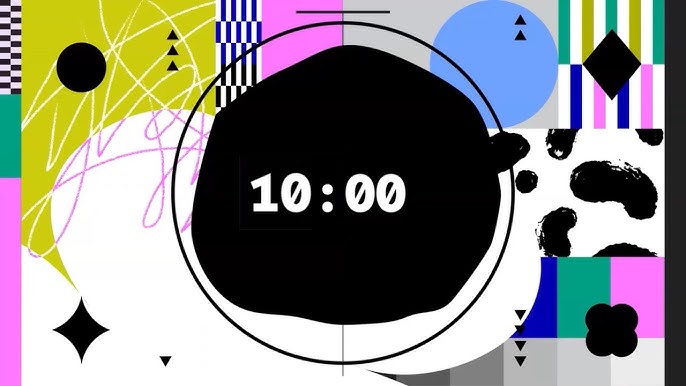YouTube Premieres provide a powerful way to generate excitement for your videos, but there’s more to them than just the default countdown. By leveraging features like customized countdowns, trailers, and Live Redirects, you can create a seamless and engaging experience for your audience. This article will show you how to personalize your Premiere countdowns and use these features to boost engagement.
Why Customize Your Countdown and Use Trailers?
Combining custom countdowns, trailers, and Live Redirects allows you to:
- Reflect your unique branding.
- Build excitement and anticipation before the main event.
- Offer a seamless transition to live streams, keeping your audience engaged.
- Drive more traffic to your channel or website.
Steps to Customize Your Premiere/Live Countdown
1. Set Up a Trailer
Trailers play before the Premiere countdown and are a great way to:
- Tease your video content or live stream.
- Introduce your channel to new viewers.
- Direct viewers to your website or other social platforms.
To add a trailer:
- Upload your trailer video to YouTube.
- Schedule your Premiere.
- In the
Premiere Settings, select your trailer from the library.
- Save and preview to ensure everything aligns perfectly.
2. Customize Your Countdown
-
Duration: Make your countdown video at least 1–2 minutes long to give viewers time to join.
-
Design: Match the countdown to your branding with tools like Adobe After Effects or Canva.
-
Music: Use copyright-safe tracks that enhance the vibe of your content.
To replace the default countdown:
- Go to YouTube Studio, open your Premiere, and locate the
Editor.
- In the
Premiere Countdown section, upload your custom countdown.
3. Use the Live Redirect Feature
The Live Redirect feature allows you to automatically send viewers from your Premiere directly to a live stream. This is perfect for creators who want to:
- Build anticipation with a Premiere before going live.
- Seamlessly transition their audience to the live event without losing engagement.
- Maximize audience retention and interaction.
To enable Live Redirect:
- Schedule your live stream in YouTube Studio.
- Link your Premiere to the live stream by selecting it in the
Live Redirect settings.
- Test the flow to ensure viewers are smoothly redirected after the Premiere ends.
4. Promote Your Event
Drive traffic to your Premiere and live stream by:
- Sharing the Premiere and live stream links across social media.
- Engaging with your audience in the Premiere live chat.
- Using the Premiere trailer to tease the live stream.
Benefits of Combining Premiere and Live Streams
-
Audience Warm-Up: Use the Premiere to introduce the topic and set the stage for the live stream.
-
Increased Retention: The seamless transition keeps viewers engaged without any downtime.
-
Enhanced Branding: Custom trailers and countdowns ensure a professional, cohesive experience.
Looking Ahead: Automated Trailer and Countdown Creation
Imagine a tool that allows you to create a branded trailer or countdown video with just a few clicks. This is the next step in making YouTube Premieres and live streams more accessible for creators. Stay tuned as we work on this exciting feature to help you streamline your content creation process.
Final Thoughts
Customizing your Premiere with countdowns, trailers, and Live Redirects is a game-changer for engagement and branding. Pairing a Premiere with a live stream is an effective strategy to retain your audience and keep them excited. If you’re curious about automated tools for trailer creation or want more tips, follow our updates—there’s a lot more coming your way!
Need Help With Your Streaming Project?
This article was written by experienced professionals available through iReplay.tv. Whether you need expertise in youtube live stream personalize countdown automation channel iPhone application app—our network of specialists can bring your project to life.
Hire a Professional →